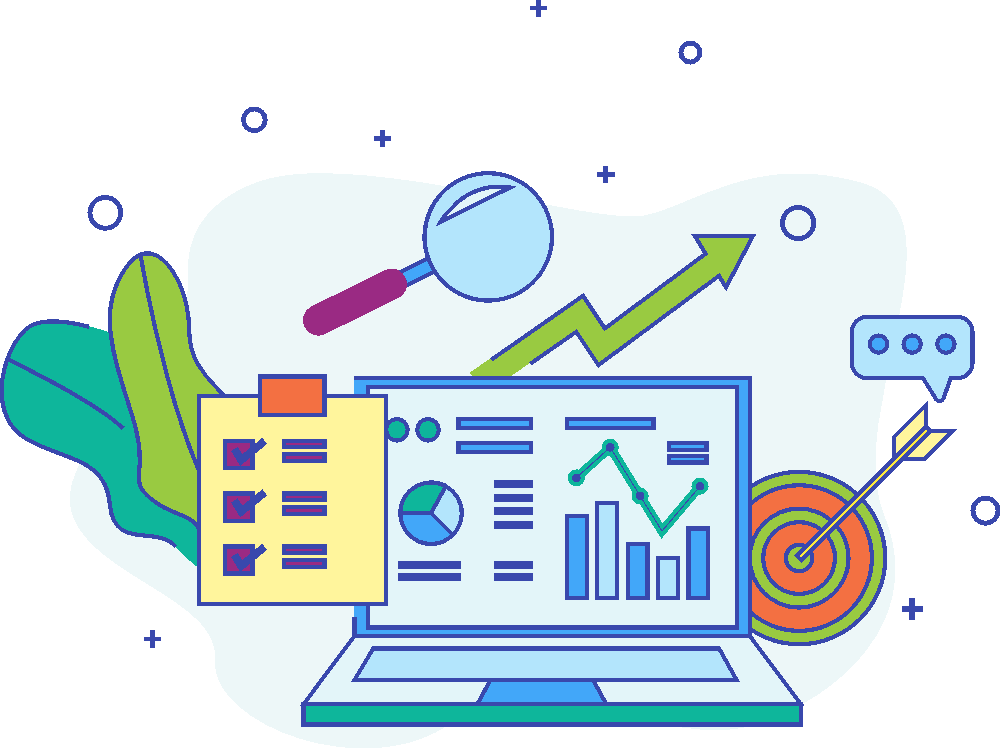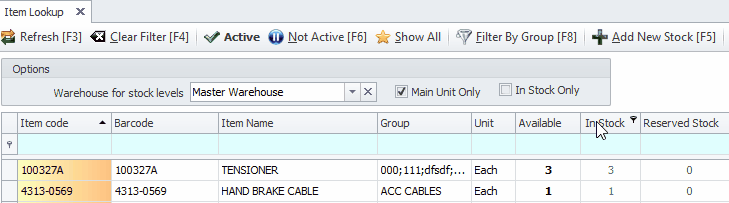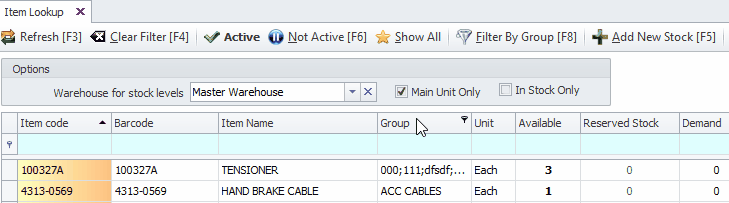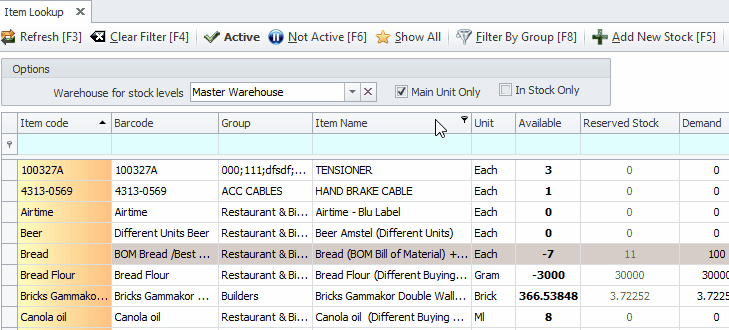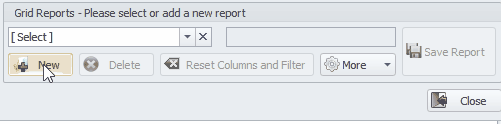Last Updated on May 31, 2022 by Madelein Wolfaardt
Grid Reports are a powerful tool at your disposal in Smart iT.
This allows you to customize Modules as desired for optimal use.
Below we will break down how to use the different components within the Grid Reports.
As an example let us look at the Item Lookup under Stock Items.
Removing Column
To remove a column on any of our Modules, Click and drag the Column Header you wish to
remove into the white space above the Headers.
Alternatively, you can also right-click on the Column Header you wish to remove, and select Remove This Column.
Moving Column
To move a column, click and drag the Column Header you want to move to the location on the
Header you want it to move to.
Adding Columns back
To add a column back simply right click on the Header section and select Column Chooser.
Click and drag the Header you wish to restore to the place you want to restore it to on the
Headers.
To save a Grid Report Layout.
On the bottom of the screen, you will either see a Grid Reports section or …., depending on which module you are in.
(If you are seeing the … click on that before continuing)
Click on the New Button.
Type in a Description.
Click on Save Report.
If you want to make the report default for your user, click on the More button and select Set report as default.
You can also use the Import and Export functions and the More button if you have multiple databases.
A few more things
If you want to see the Module’s full view please remember to clear the Grid Report View.
(Click on the cross next to the report selection)
When saving a Grid Report make sure that there are no filters in place as this will also be saved with the report.
Please contact us if you require further assistance.