Last Updated on July 15, 2020 by Madelein Wolfaardt
Tired of losing your notes that you scribbled on a piece of paper?
Try using our quick add conversation feature.
Steps on how to use the quick add conversation feature.
Last Updated on July 15, 2020 by Madelein Wolfaardt
Tired of losing your notes that you scribbled on a piece of paper?
Try using our quick add conversation feature.
Steps on how to use the quick add conversation feature.
Step 1:
Click on the conversation bubble icon at the top left of the screen.

or you can also click on the quick add conversation icon under the Customer tab.

Step 2:
You will get the following form.

You can view all conversations by going to the Conversation tab under Customers.

Please click on the links below for more information about conversations.
http://www.smart-it.co.za/help/conversations.htm
http://www.smart-it.co.za/help/customer-conversations.htm
Also, if you want Smart iT to automatically remind you of outstanding conversations then you need to activate it by going to Customer options and clicking on “Followup Popup”
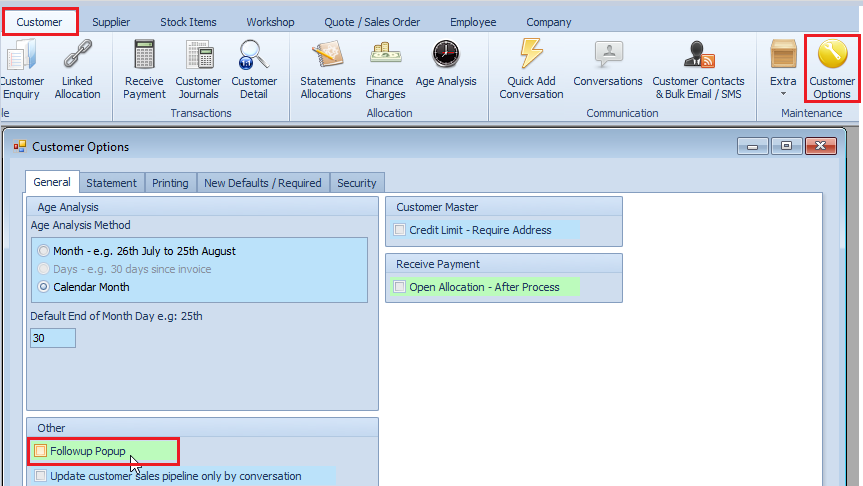
The “Followup Popup” box is a local setting and will need to be ticked on each computer where Smart iT needs to remind you of outstanding conversations.