11 Nov 2016 15:15
—————–
– stock group: transfer items from group to group
– prestashop: fix not delete special on ps if date changed to future in SI
– prestashop: orders import currency and conversion rate
– restore: disable silink autosync
– sales order: unpack on cancel
– sales order: faster save/retreive on invoice
– sales order: setting for Easy stock allocation mode
– stock images export: fix error if combo attribute value not set
– stock adjustment: fix incorrect stdetail entry if adjust avgcost and has multiple warehouses with stock
– bank manager: new match mode “HASH”, use if missing entries, will create many duplicate to delete so use on shortest date range possible
Program Update 08 Nov 2016 14:46
08 Nov 2016 14:46
—————–
– stock take: fix items showing with lot if not marked as lot tracking item
– GRV: not create lot table entry if item not marked as lot tracking
– jobcard: fix internal process GL diff 0.01
– stock master: fix slow save if attributes have thousands of values
– stock image lookup: add position(eg. 4th image on the stock item), show size in Kb instead of Mb
Program Update 04 Nov 2016 16:47
04 Nov 2016 16:47
—————–
– SMS: new provider smsportal.co.za / bundlesms.co.za
* they allow replies that costs 1 sms credit to cellphone or free to email
– employee images
– prestashop: fix cleanup not working since last update
– stock import: only spread prices between 1 and 10 if prices 2-9 not selected. previously if they were zero
– supplier label (for shipping label,etc.)
Program Update 03 Nov 2016 10:54
03 Nov 2016 10:54
—————–
– database upgrade: improve disconnect users to prevent “index in use” errors
– purchase planning: fix filter on this item
– recurring invoice: recalc totals on retrieve
– quote: react to block cash setting
– sales order: react to block cash setting
– GRV/Purchase Order: use selected supplier’s list price instead of preferred supplier list price
– mustek, frontosa import
– stock add item lookup: no longer set available>0 filter when allow neg stock off, make available column red instead if <=0
– app setting to disable lookup refreshing automatically on form close
– job card lookup: add loading progress
Program Update 25 Oct 2016 15:31
25 Oct 2016 15:31
—————–
– stock import: fix new items having default new item supplier instead of supplier in import file [si/rm]
– purchase detail: add incl/excl unit price and line totals [speedy cpt]
– item lookup: setting to refresh on open; on stock settings [si/rm]
– recurring invoice: blok negative unit price [si/am]
– jobcard feedback: not clear filter on refresh, default report set [bpa]
– backend: add view changes button that takes user to blog [si/rm]
– Fast add customer for Quick add conversation. [phantom cycles]
– Add a Label print option from Stock Item screen. (under new Extra menu item) [phantom cycles]
– customer main: add sms and label buttons (under Extra) [phantom cycles]
– jobcard: add deposit paid tick
– customer payment: add jobcard no and auto tick deposit paid
– fix background prestashop on gonatural
– bank branches form: better error message on delete if in use [ask ]
– backup: unset readonly on latest backup on extra backup locations [hire-it/cf burger]
– payslip: add custom fields to payment run [ask security]
– employee position and custom fields [ask security]
– sales order: add stock labels [satoytrade]
– BoM: add stock labels [satoytrade]
– Sales Order: limit customer line discount to stock group maximum [satoytrade]
– Fix Clean HTML [netram]
Program Update 14 Oct 2016 15:22
– warehouse transfer: block able to tick External for sent order [4x4direct]
– payslip custom report [ask security]
– GL Bulk Account: add save to PDF option
– project form: fix not show all docs if added project by gl correction [si/am canal edge]
– project income statement: add project budget, budget less profit [si/am]
– jobcard: add receive customer payment
– fix rolling backup delete read only files
– cashup contra: don’t give error on blank lines [speedy]
– credit note lookup: add warehouse [cpt ptr]
– invoices lookup right click function , receive cust payment [si/jaco]
– customer payment: fix double allocation if receive payment for invoice and auto allocated ticked
– new stock item defaults: default reorder level = 0 [mahu]
– stock turnover: add customer area to grid,pivot [eurobrass]
– grid reports: send less data over network thus faster
– stock import: add unit name and qty
– customer/supplier age analysis print: add customer or supplier heading not just age analysis
Important Notice! Ransomware
A few of our customers have been victim to a new and growing threat called ransomware.
Ransomware is a type of malware that attempts to extort money from a computer user, by infecting or taking control of a victim’s computer, or the files or documents stored on it.
The following occurs:
- Encrypts files so that you can’t use them.
- Encrypts personal files, such as documents, spreadsheets, pictures, videos.
- The victim can use the computer to do anything except access the encrypted files.
- Files are deleted once they are encrypted and generally there is a text file in the same folder as the now-inaccessible files with instructions for payment.
Simple tips to protect your data from ransomware.
- Back up your files regularly.
The only way to ensure that you can immediately handle a ransomware attack is to implement a regular backup schedule so that your company can get access to the files it needs without dealing with the cybercriminals. Your backup should have certain restrictions, such as read/write permissions without an opportunity to modify or delete the files. - Smart It Databases
Never copy the Smart It database file (.FDB) directly because it could corrupt the running database and the copy!
Always use the backup function instead. You can freely copy the back files (.BKP and .BKP.7Z) - Cloud or Remote Backups
It is a very good idea to use cloud storage such as Dropbox to keep a safe offsite backup which stores multiple versions.
Copying weekly backups to an external hard drive or USB drive and storing it at home in a safe is also a good disaster recovery option. - Check your backups.
There are times when something can damage your files, or your Dropbox runs out of space. Be sure to check regularly that your backups are in good shape. - Protect against phishing attacks.
Cybercriminals often distribute fake email messages that look like an official message from a vendor or bank, luring a user to click on a malicious link and download malware. Teach employees that they must never open attachments (albeit on skype) from an unknown sender or even suspicious attachments from a friend in case they have been hacked. - Trust no one.
Or rather, trust but verify. Malicious links can be sent by your friends or your colleagues whose accounts have been hacked. Let employees know that if they receive something out of the ordinary from anyone, they should call that person directly to verify that they sent it and find out if their accounts have been compromised. - Enable ‘Show file extensions’ option in the Windows settings.
This will make it much easier to distinguish potentially malicious files. Because Trojans are programs, employees should be warned to stay away from file extensions like “exe”, “vbs” and “scr.” Scammers could use several extensions to masquerade a malicious file as a video, photo, or a document. - Regularly update your operating system.
Cybercriminals tend to exploit vulnerabilities in software to compromise systems. We recommend enabling automatic updates. - Use a robust antivirus program to protect your system from ransomware.
But if ransomware hits…
- In 99% of cases your data is gone forever!
This is the reason why having a solid backup plan in place is crucial. - Cut off your internet connection immediately.
If you discover ransomware, shut off your internet connection right away. If the ransomware did not manage to erase the encryption key from the computer(s) in question, then there is still a chance you can restore your files. - Don’t pay the ransom.
If your files become encrypted, we do not recommend paying the ransom unless instant access to some of your files is critical. Each payment made helps the criminals to prosper and thrive to go on to build new strains of ransomware. - Try to identify the malware.
If you are hit by ransomware, try to find out the name of the malware. Older versions of ransomware used to be less advanced, so if it is an earlier version, you may be able to restore the files.
Updates August 2016
31 August 2016
Changes to the Invoice form
Pay Out – This is used when you want to pay for anything e.g. coke, pay a supplier etc, using money from the Till. This entry will then appear in the Cash up, which can then be posted to the appropriate GL Account.
Add items From – Items which are on a quote, Sales Order or Job Card can be added directly to the invoice.
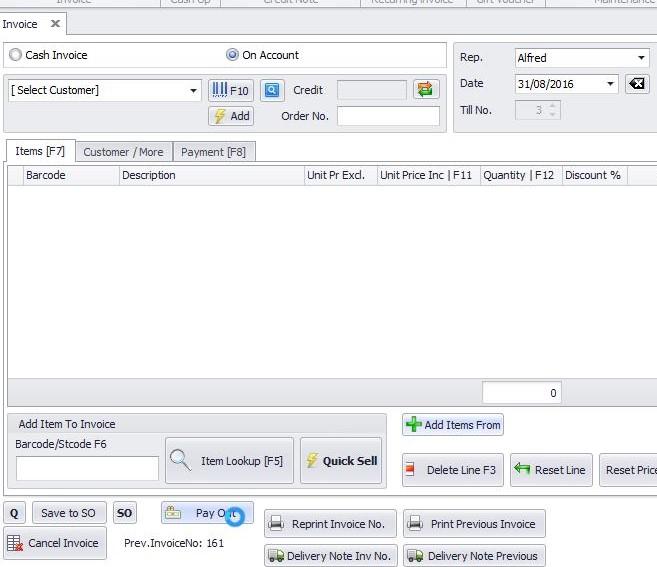
We would like to Welcome the following Companies to our growing family
- Battery Connexion – Table View
- Nemesia Service Station – Darling
- Raubenheimer Freight – Grotto Bay
- West Rand Dialysis – JHB
- Bopedi Telecom (Pty) Ltd – Burgersfort
- Horn Kapp Autoworks (Pty) Ltd – Pretoria
- Speedy – Tokai
- Speedy – Paarden Eiland
- Speedy – Cape Town
- MX Megastore – Upington
- McCloud Media – JHB
- Chris Swales Motors – Durban
- Mega Tyre Co (Tyre Plus) – Gabarone
- Speedy – Cape Town
- Tyre Plus – JHB
“Coming together is a beginning; keeping together is progress; working together is success.”
– Henry Ford
Regards – The Smart IT Team
June/July Program Changes
As always we have made many great improvements to the program. Here is the latest changes made in June/first week in July.
Invoice
– till no can assign to employee

– touch invoice: fullscreen button for distraction free selling and a little more screen space.
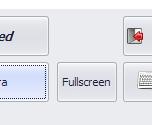
– touch invoice: add quick add customer
– touch invoice: print proforma
* under new extra button
* can be allowed or blocked using security
– quick sell: cache data and images for faster opening
– add item lookup: keep lookup data in cache after closing form
* much faster if have many items
* must now click refresh or exit program for new data to appear
– promo voucher: can provide own voucherno
Stock
– add external transfer type to warehouse transfer
* for branch transfers not on same database
* can export/import

– stock take: can now select multiple categories
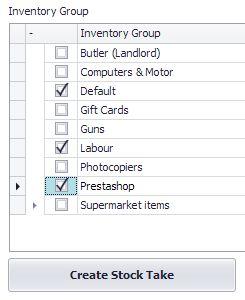
– rts: add images
– stock turnover analysis tab: add document count
– stock detail lookup: fix slow opening on large database
– stock value at date analysis: add root stock group
– stock label lookup: change to select and set, add web tick
– add clone item("item based on this item") to sales order, workshop, touch invoice
– custom stock label: add special price, pr 1-9
– stock ext lookup: add warehouse filter for stock levels
Prestashop
– Document Images Lookup: add show duplicates
* must first click calculate fingerprints
– Document Images Lookup: add stock description
– sales order sms add tracking number
– prestashop: similar items as accessories
– prestashop order note import to sales order note
– doc img lookup: select to delete, optimize images to target size
– add image: allow select multiple images files at once
Other
– security: can block change grid report
* set on bulk security; search for "grid report control"
– jobcard picking list: default printer and custom design
May Update News
Currencies
We added currency support to the invoice and sales orders. The document will be in the selected currency and on processing will be converted in GL to your default currency (default:Rand). Currency can be set as an invoice and customer level setting. The tax for an item can also be set using a tax override on the customer.
Offline Sales
You can now export sales orders made on a disconnected computer and import them into your main database.
Customer Statements
Added an “Amount Due” according to payment terms to make it easier for your customer to know what they owe.
Sales Order Packing
You can now move stock on sales orders to a seperate warehouse until invoicing for stock control purposes.
Purchase Planning
Min/Max stock levels can now be set by hand or transferred from the new suggested Min/Max levels.
“Suggested Order Qty – No Regression” is now named “Suggested Order Qty: Levels”
You can now select the items to work with before transfering the suggested or other values to Order Qty.
Many more transfer option added including from Shortfall.
Stock Lookup
Added a “Uncommitted” column that shows (In Stock – Sales Order Qty); works like the previous “Available” column but without stock allocation required. There is a new “In Stock Only” filter for customers with thousands of items without stock for faster stock lookup.
Prestashop
There are new SEO related functions for prestashop including setting the name,title,desription and URL for stock groups. You can also add stock group cover image and default item image. Also added is “Use Uncommited Stock For Web Stock Qty” setting and web order branch setting.
New option to add your supplier’s stock to your stock quantity for your website. Stock status has new field to describe stock availability on prestashop if your supplier has stock.
Bulk security form
You can now set the security for all forms in the program in once place: Employee -> Bulk Security Setup
Other
You can now see the stock value per group on the stock value at date form.
Jobdetails now has an analysis tab.
Invoice will now give a warning if customer order number has been used but like jobcard will not prevent processing.
Quotes are now prevented from being opened by two people at the same time like jobcards.
Bank manager now has reference field for new items and a note field next to bank transactions.
