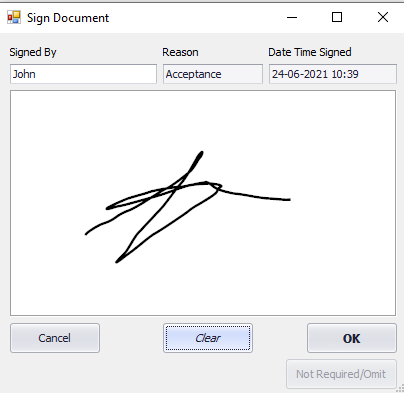Last Updated on June 24, 2021 by Vincent Blaauw
 Is your office filled with signed Invoices from customers for you to keep records of?
Is your office filled with signed Invoices from customers for you to keep records of?
A lot of companies scan these documents, and even though we do support this there is an even better way of dealing with these documents.
A Wacom Signature tablet allows you to digitally sign documents, and Smart-iT supports these devices.
Why should do we need to have our documents signed Digitally?
By digitally signing documents you can save money by not printing duplicate documents
You can also send digitally signed documents to various departments without the need to scan in a printed copy.
This saves time and printing costs.
As of 25 June 2021, the prices for the Wacom Signature Tablet are R3000.00 excl. VAT each (Excluding Shipping) and we can supply these units.
**These prices are subject to change without any prior notice. Please contact the office for the latest prices
To enable Signature for Invoices:
- In Smart-iT, click on the Invoice tab and click on Invoice Options.
- Click on the Hardware tab.
- On the top right-hand side, underneath Signature, select Capture Signature – On Account. **You can also select Capture Signature – Cash if desired.
- Press Save and Close.
Now, each time an Account Sale is done at the process of the Payment, the Signature prompt will be displayed.
To enable Signature for Sales Order:
- In Smart-IT, click on the Quote / Sales Order Tab and click on Sales Order Options.
- Select Signature Required.
- Press Save and Close.
When doing a Sales Order the Signature can be found under the Additional Tab.
Click on the Capture button under Customer Signature.
To enable Signature for Job Cards:
- In Smart-IT, click on the Workshop Tab and click on Options.
- Click on the Required Tab and select Signature Required.
- Press Save and Close.
When doing a sales Job Card the Signature can be found under the Payment(F9) Tab.
Click on the Capture button under Customer Signature.
Example of Signature
Please contact us if you require further assistance.