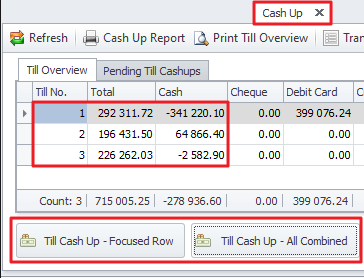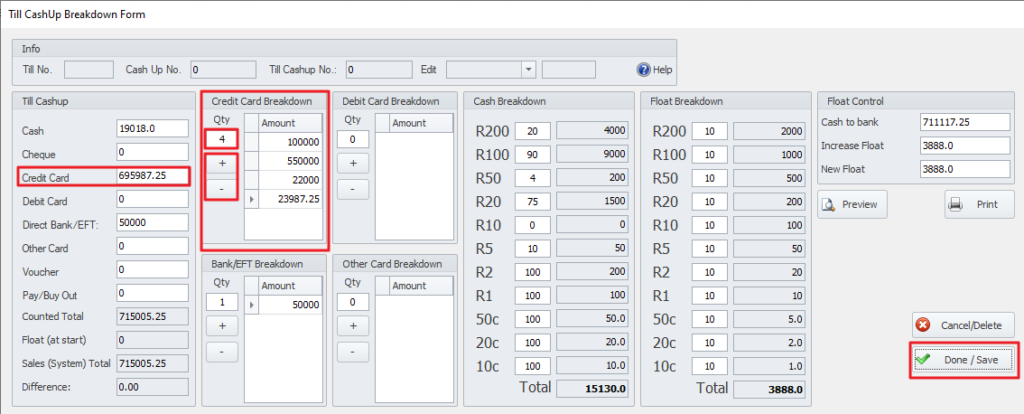Last Updated on July 29, 2021 by Madelein Wolfaardt
We have Updated the Cash-up feature
Giving you more control over exactly how the cash-up will be processed.
Till Cash-up Focused Row vs All Combined
Firstly, when opening the cash-up screen you will now notice there is an option for Focused row or All Combined.
Focused row: Doing 1 till cash up at a time (Like it used to be before the latest update)
All combined: Combining all tills. I.E. Let’s say you only have 1 cash drawer but you
have 3 tills/ computers, all adding their money to the 1 cash drawer.
The combined option will allow you to do one cash up for all 3 tills, combining
the cash.
To process one at a time, click on the row you wish to process so that it is highlighted and then click on the Till Cash-Up – Focused Row button.
To process all the cash-ups at the same time, click on the Till Cash-up – All Combined button.
Till Cash-up Breakdown
The following screen will open up when clicking on Till Cash-Up – Focused row or All combined.
What makes this Cash-Up different than the previous Cash-Up (in the older version) is that we added a Card / EFT breakdown + a float breakdown.
Float Breakdown
The Float Breakdown is identical to what the cash breakdown is, so just go ahead and start counting your float and filling in the cash as you would have in the Cash Breakdown.
The idea of the float breakdown is that you can first count out the float that you want to use for the next day I.E x10 – R5, x5 – R10, x5 – R20, etc. and then you will count the rest of your money with the normal cash breakdown. The cash breakdown and the float breakdown will be counted together to give you a counted total.
*Please note – you do not have to use the float breakdown option.
Credit Card / Debit Card / Bank/EFT & Other Card Breakdown
Let us start with the Credit Card Breakdown as an example as all 3 other methods will use exactly the same method.
Under Credit Card breakdown type in the number of card transactions in the Qty box or the + sign to add a card transaction.
You can now type in the amount of that transaction and repeat the adding process until you have captured all the transactions.
You will notice that the Credit Card Column also auto sums these transactions.
The reason for this method is that you can physically count your credit/debit card slips to make sure that you do not make a mistake. You do not have to use this method. You can still insert your credit/debit card amount directly into the credit/debit card box.
Once you have completed all the desired breakdowns and are happy with the totals you can click on the Done / Save button.
Please contact us if you require further assistance.