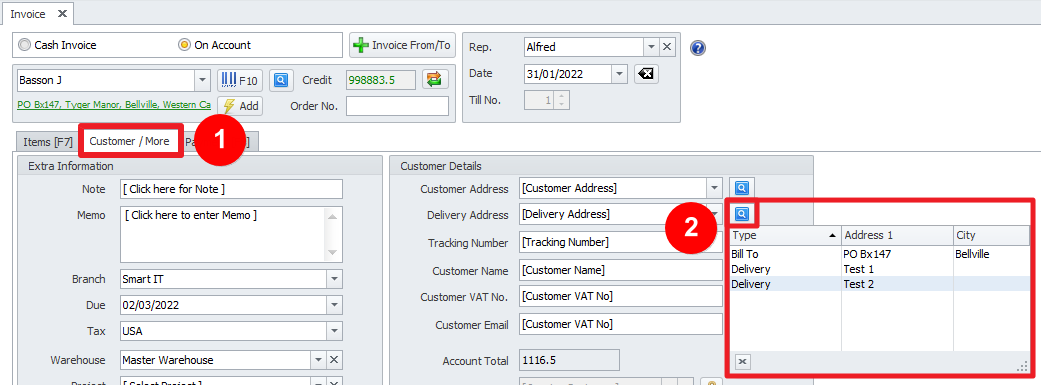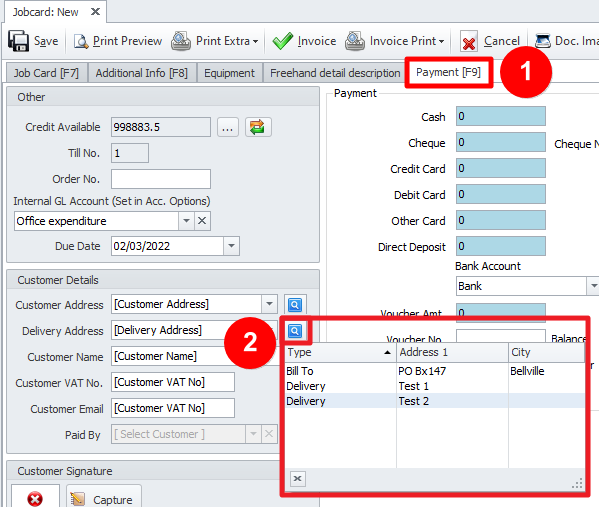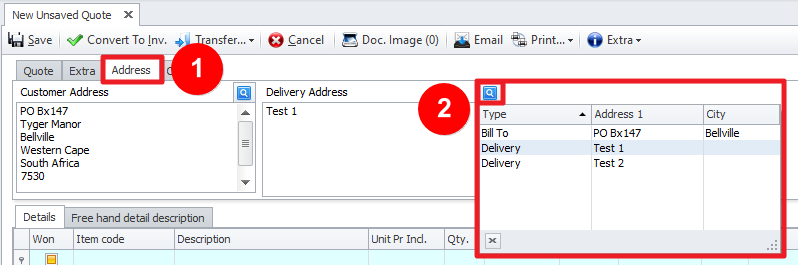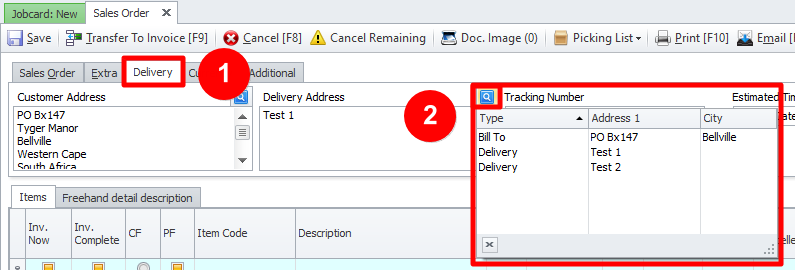Last Updated on July 22, 2022 by Vincent Blaauw
Streamline your larger customers.
We have made the process of adding multiple addresses for a single customer easier than ever.
The Invoice, Jobcard, Sales Order and Quotes have all gone through changes to allow selection of any of the Delivery addresses loaded.
To add Addresses to a Customer’s Account, open the Customer form.
Navigate to the Tab “Contacts & Address” (1).
Click on the “Add Address” (2) button.
Type in the address information and select the Address type.
Remember to Save before closing the screen.
Selecting one of the delivery addresses in…
Invoice
Click on the “Customer / More” Tab (1).
Under the Customer Details section, click on the search button next to “Delivery Address” (2).
Jobcard
Click on the “Payment [F9]” Tab (1).
Under the Customer Details section, click on the search button next to “Delivery Address” (2).
Quotes
Click on the “Address” Tab (1).
Click on the search button next to “Delivery Address” (2).
Sales Order
Click on the “Delivery” Tab (1).
Click on the search button next to “Delivery Address” (2).
Please feel free to contact us for assistance.