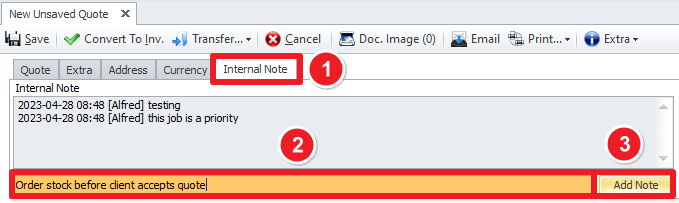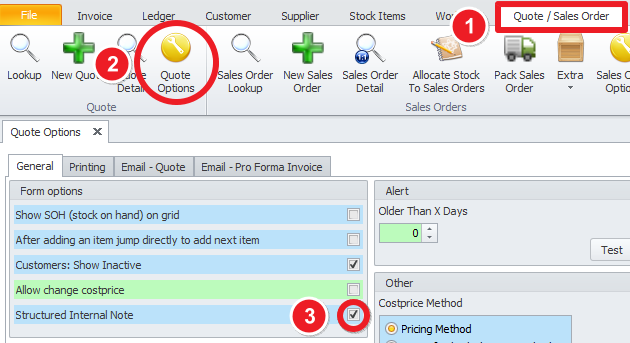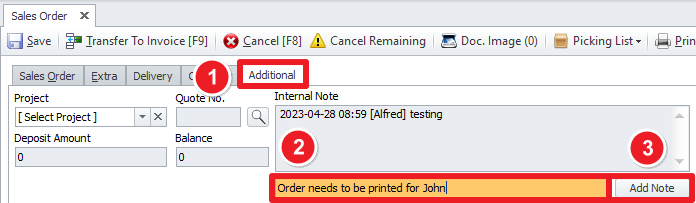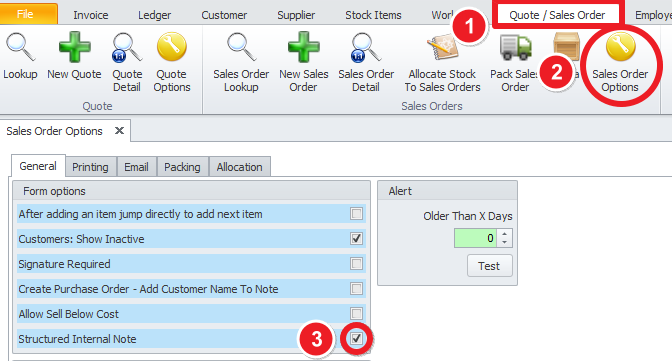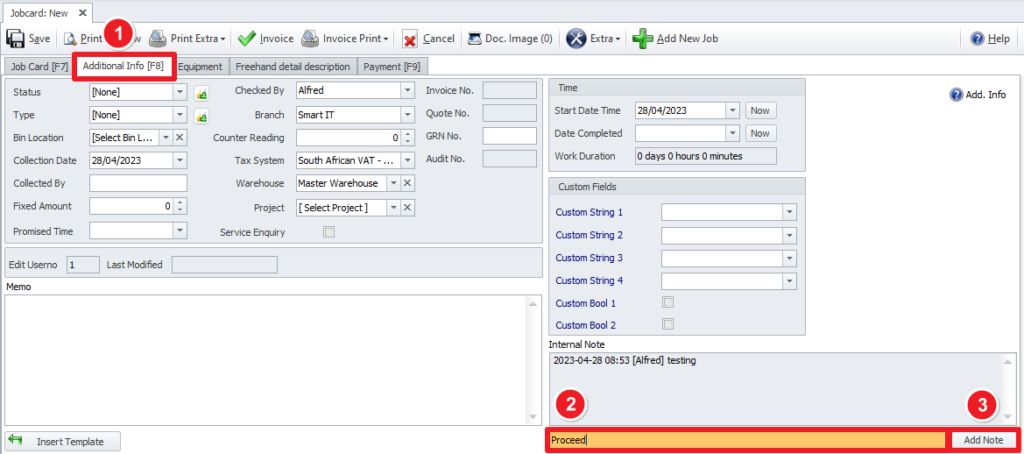Last Updated on November 23, 2023 by Madelein Wolfaardt
Throw away those memos you keep on each job and have it all available in your Smart iT!
OUR LATEST FEATURE
You can now make internal notes that are structured like a message in Sales Orders, Job cards and Quotations.
The notes are recorded in Smart iT with the date and person who created them, so you can track each message on that job.
Below we will see how to create the notes in each module as well as how to initially set it up to show up in that module:
Quotations
To Create a Structured Internal Note:
On your opened Quotation, click on the 1) Internal Note Tab.
Type a note in the 2) field next to the Add Note button.
Click on the 3) Add Note button.
To set up the notes the first time for Quotes.
On the main navigation Tabs; click on Quote / Sales Order, then click on Quote Options, then tick the tick box next to Structured Internal Note in the General Tab.
Sales Order
To Create a Structured Internal Note:
On your opened Sales Order, click on the 1) Additional Tab.
Type a note in the 2) field next to the Add Note button under the Internal Note Section.
Click on the 3) Add Note button.
To set up the notes the first time for Sales Orders.
On the main navigation Tabs; click on Quote / Sales Order, then click on Sales Order Options, then tick the tick box next to Structured Internal Note in the General Tab.
Job Card
To Create a Structured Internal Note:
On your opened Job Card, click on the 1) Additional Info Tab.
Type a note in the 2) field next to the Add Note button under the Internal Note Section.
Click on the 3) Add Note button.
To set up the notes the first time for Job Cards.
On the main navigation Tabs; click on Workshop, then click on Options, then tick the tick box next to Structured Internal Note in the General Tab.
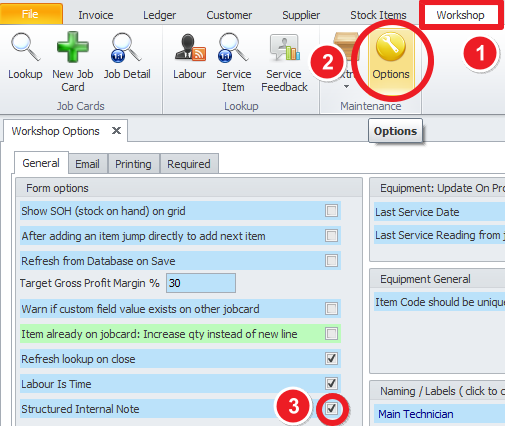
Please contact us if you require any further assistance.