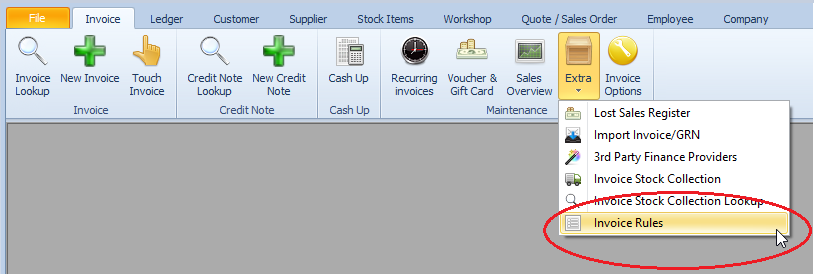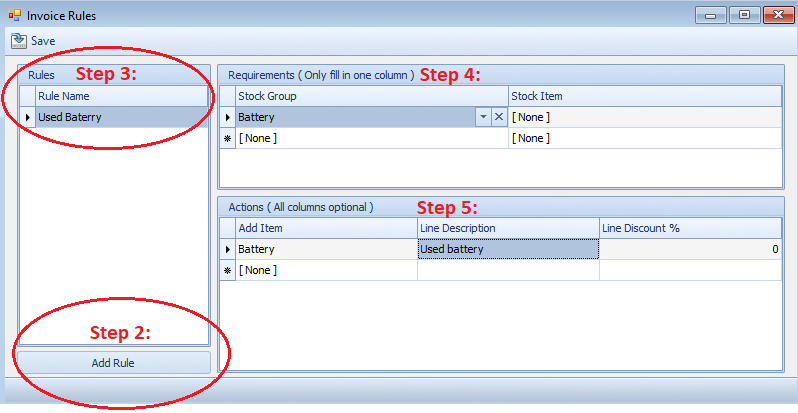Last Updated on July 15, 2020 by Madelein Wolfaardt
Why would you want to use this feature?
Example 1:
You sell car batteries and by selling a car battery the client will get a discount for his/her used battery that they are returning. (used battery needs to be loaded as a trade-in item. Click here for more info on trade in items, ( http://bit.ly/SiStockAdditionalInfo)
When selling the new battery, Smart iT will automatically load used battery.
Example 2:
You sell tyres and when selling tyres, you always need to load wheel alignment.
When selling the tyres, Smart iT will load the wheel alignment automatically.