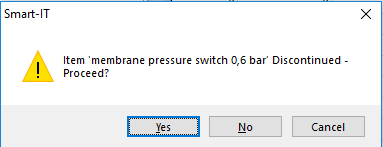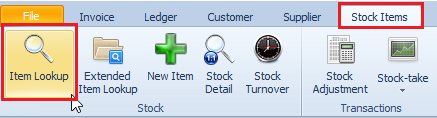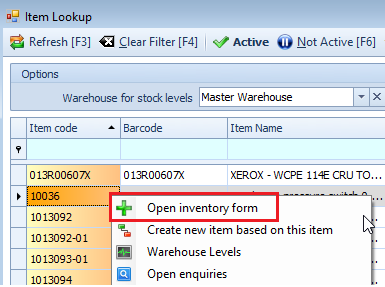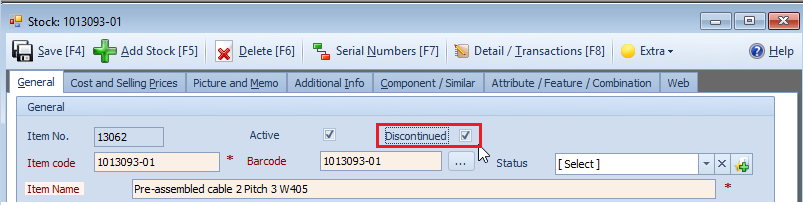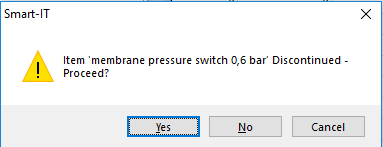Last Updated on July 15, 2020 by Madelein Wolfaardt
We have a discontinued item feature to help prevent problems with items that are not being manufactured anymore. This will help your sales representatives to see what items are discontinued or end of range stock so that they do not quote or sell than what you have currently in stock.
See steps below on how to setup discontinued items.
Step 1:
Look for the item that you want to mark as discontinued by using the Item Lookup form.
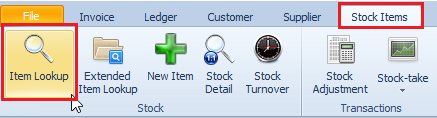
Step 2:
Open the item by double-clicking on the item or you right click on the item and select
“Open inventory form”
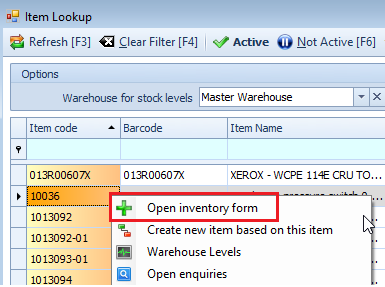
Step 3:
At the top, you will see the discontinued box. Just tick it.
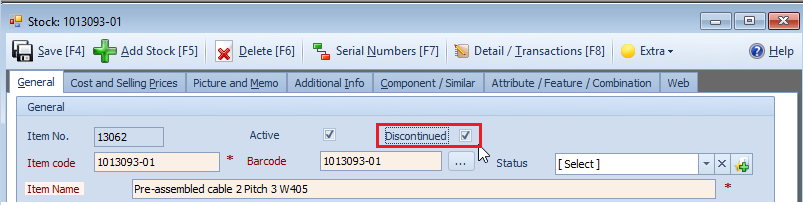
You can also do a bulk change. See link below for more info on how to do bulk changes.
http://www.smart-it.co.za/help/bulk_change_selected.htm
Please note, after the item has been ticked as “discontinued” you will no longer be able to place an order for that item.
Also, you will get the following message when doing an invoice, quote or sales order for a discontinued item.