Last Updated on July 15, 2020 by Madelein Wolfaardt
How to set up Auto-reminders with our Calendar/ Booking Module
Set up auto-reminders so that you won’t forget about meetings or to remind the client about the meeting.
Last Updated on July 15, 2020 by Madelein Wolfaardt
Set up auto-reminders so that you won’t forget about meetings or to remind the client about the meeting.
Go to File > Bookings/ Calendar or you can select the Calendar button
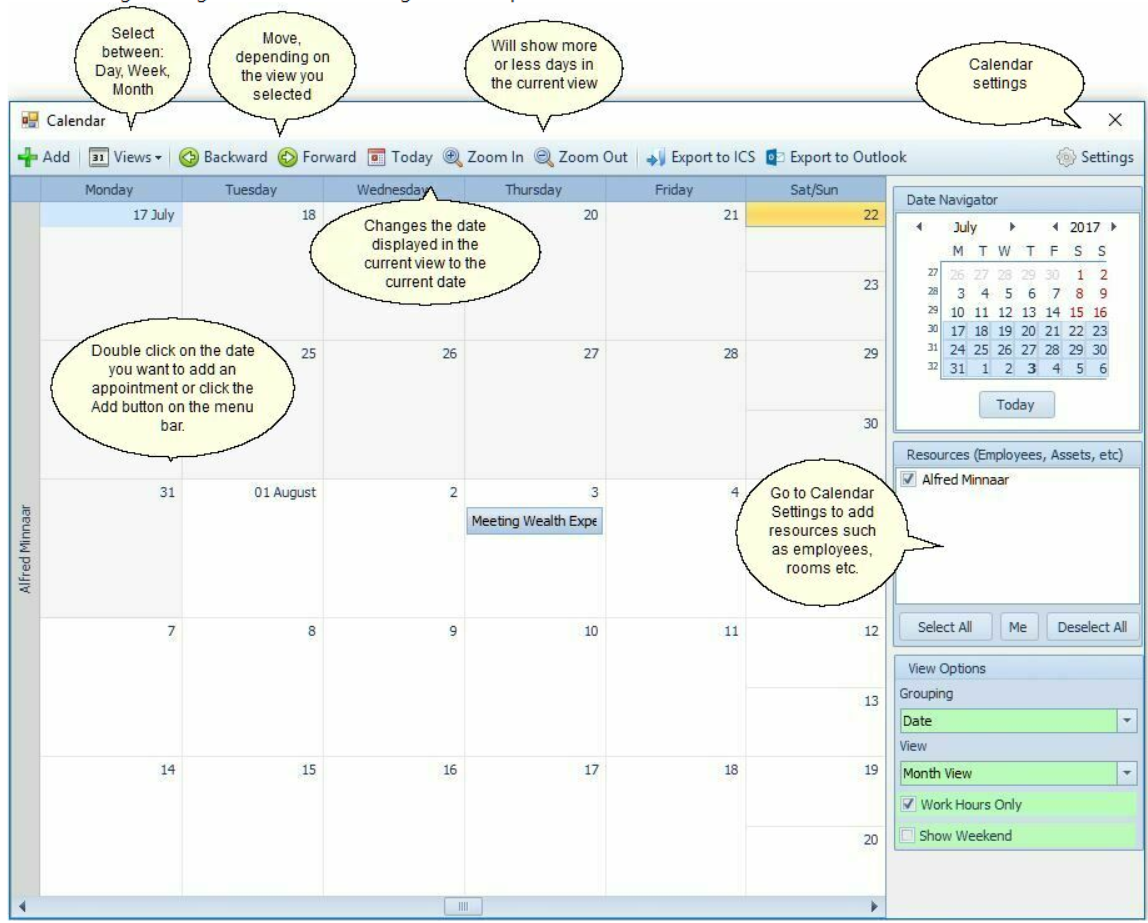
After selecting Booking/ Calendar the following form will open.
·Go to your settings in the top right hand corner.
·Set your working hours and time zone, as well as default reminder. Should you want an SMS to be sent to either the client and or the staff member by default, select these boxes.
·Select or name your resources. This would be for regular meetings/ bookings e.g. conference room 1, 2 and 3, you would select the employee responsible for this or the employee who should attend.
Select the date(s) meetings/bookings are to occur. Double Click to open your appointment form.
·Should this be for a customer, select the customer from the dropdown, or create a new customer using the quick add button.
·Now you can select to email and or SMS the employee and customer.
·Should this appointment involves or results in a job card or sales order, you can reference it in the workshop/ sales order portion, and if the job card/ sales order has not as yet been created, it can be created from here.
·Once done, press OK. Your meeting/ appointment is now set.
·To view all appointments tick all resources (Employees, Assets, etc) in the resources box on the right hand side.
Please contact us if you require further assistance.