Last Updated on July 15, 2020 by Madelein Wolfaardt
Receiving payments has never been easier.
Smart iT has more than one way to receive money from a client paying his account.
Bank Manager, Customer Journal or Customer Receive Payment. In this tutorial, we will look at the Customer Receive Payment module.
Step 1:
Go to Customer > Receive Payment
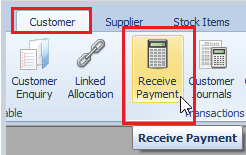
Step 2:
You have 2 options.
Option 1:
- Select the customer who is paying his account.
- Fill in the “Tendered” amount. (How much he is paying.)
- Fill in how the client is paying I.E credit or debit card, cash or split payment, so cash and card.
Option 2:
- Fill in the Invoice, Sales Order or Job No.
- Smart iT will then automatically select the customer and fill in the “Tendered” amount.
- You will still need to fill in how the client is paying.
- Smart iT will also then automatically allocate the amount being paid to the invoice number.
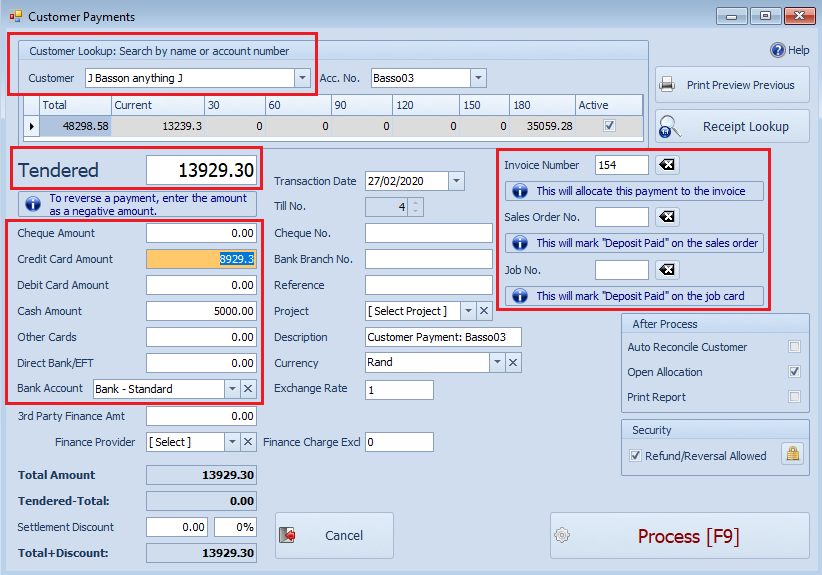
Step 3:
- Double-check your transaction date. Normally it will only change if it was an EFT payment.
- Fill in a “Reference” not required but it helps when you need to search for something specific.
- Select your “After Process” option
“Auto Reconcile Customer” – This will automatically allocate the amount being paid against the oldest outstanding invoices.
“Open Allocation” – The customer enquiry form will open up and you can manually go allocate the amount being paid against specific invoices.
Step 4:
- Click on “Process”
Please do not hesitate to call us for assistance.

