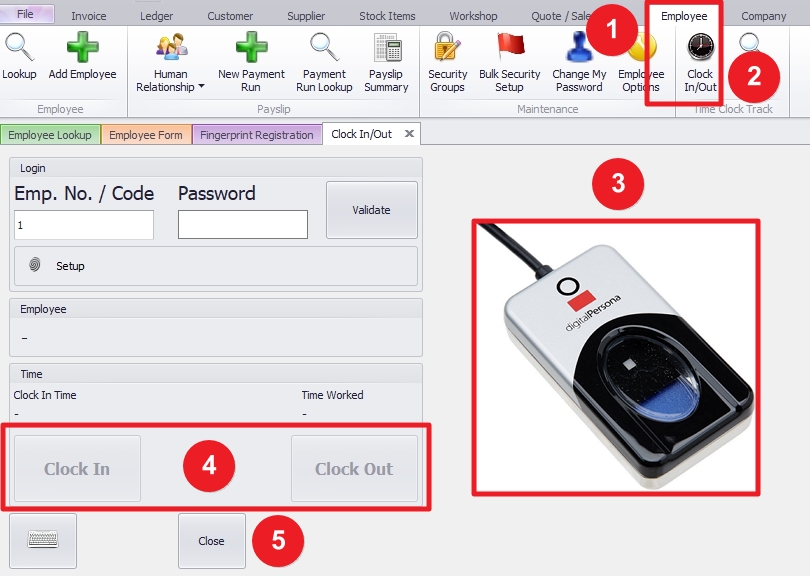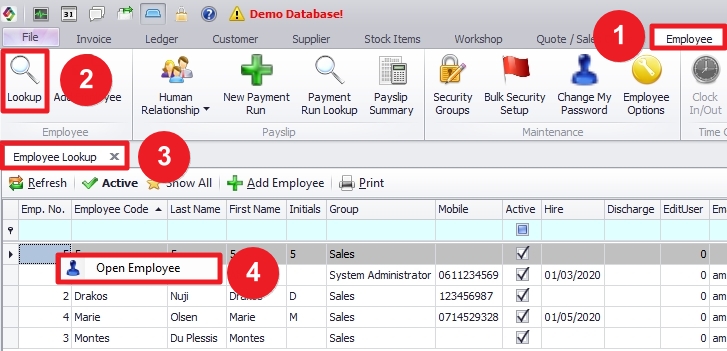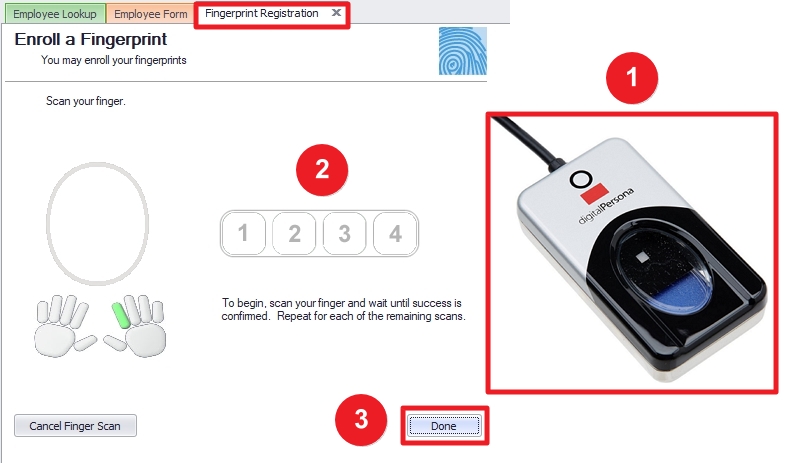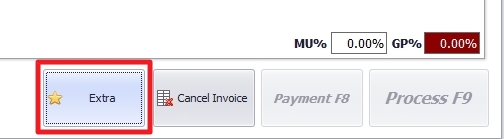Last Updated on April 14, 2021 by Madelein Wolfaardt
Downloading the Fingerprint driver for Digital Persona U4500.
In your web browser copy and paste one of the following links:
For Windows 64bit
http://update.smart-it.co.za/support/DigitalPersonaRuntime64.zip
For Windows 32 bit
http://update.smart-it.co.za/support/DigitalPersonaRuntime86.zip
Fingerprint Registration
Click on the Employee Tab. (1)
Click on the Lookup Button. (2)
Right-click on the Employee you wish to register for Fingerprint scanning and click on Open Employee. (4)
Click on the Fingerprint Registration Button.
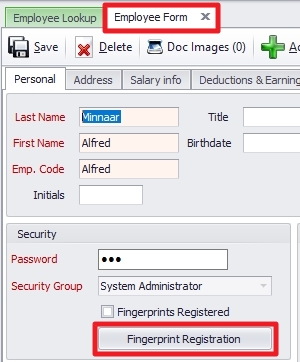
Click on the Fingerprint you want to register.
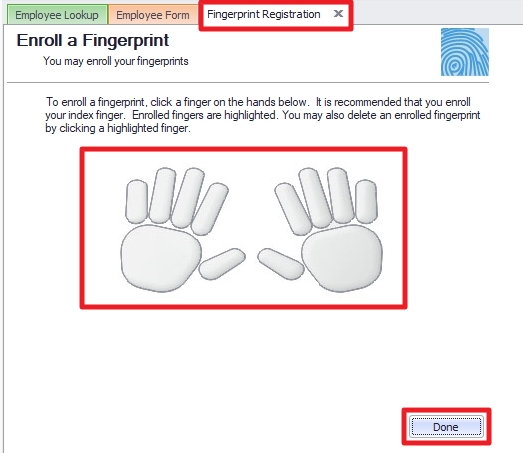
Place the Fingerprint that you selected in the previous step on the Fingerprint Scanner. (1)
Remove and repeat 3 times. (2)
Click on the Done button (3)
Clock in / Out From Main Screen
Click on the Employee Tab. (1)
Click on the Clock In/Out button. (2)
The Employee can now place their fingerprint. (3)
The Employee’s details should appear if correctly done.
Depending on what their last action was the Clock In or Clock Out button will become Bold.
Click on the relevant button. (4)
Click on the Close button when done. (5)
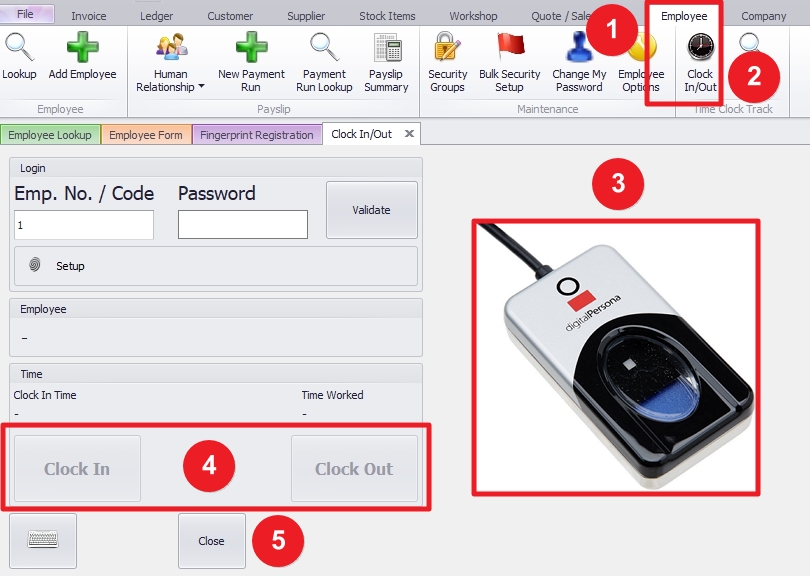
Clock in / Out From the Invoice Screen.
Click on the Extra button on the bottom right of the screen.
Click on the Clock In/Out button on the bottom left of the pop-up window.
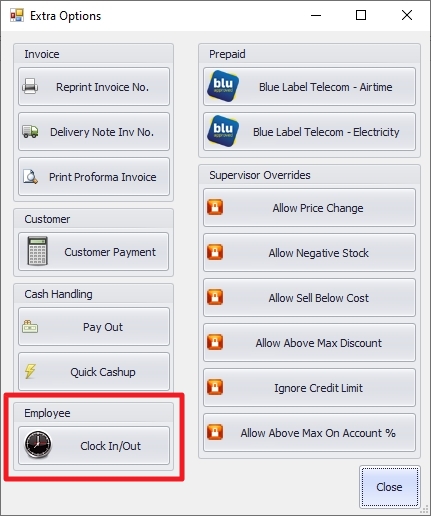 The Employee can now place their fingerprint. (3)
The Employee can now place their fingerprint. (3)
The Employee’s details should appear if correctly done.
Depending on what their last action was the Clock In or Clock Out button will become Bold.
Click on the relevant button. (4)
Click on the Close button when done. (5)